Two-Factor Authentication (2FA) is a security feature provided to users to verify themselves with two different authentication factors. This process is done to better protect both the user's credentials and the resources that the user can access. Unlike methods that depends on Single-Factor Authentication (SFA), wherein a user is provided with only one factor - typically a password or a passcode.
2FA provides a higher level of security and assurance by providing a user with a password or a passcode as well as with a second factor, usually either a security token or a biometric factor such as facial/finger print scan.
OpenEMR 2FA adds an additional layer of security to the system by making it very difficult for attackers to gain access, thereby considerably reducing the risks of a potential threat that may result in leakage of patient records elsewhere. OpenEMR 2FA is also a form of Multi-Faceted Authentication (MFA) where more than one type of authentication is required to access the system.
Download & Register
Download Google Authenticator on your mobile device (iOS : App Store; Android : Google Play Store)
Login to OpenEMR Pro with registered credentials.
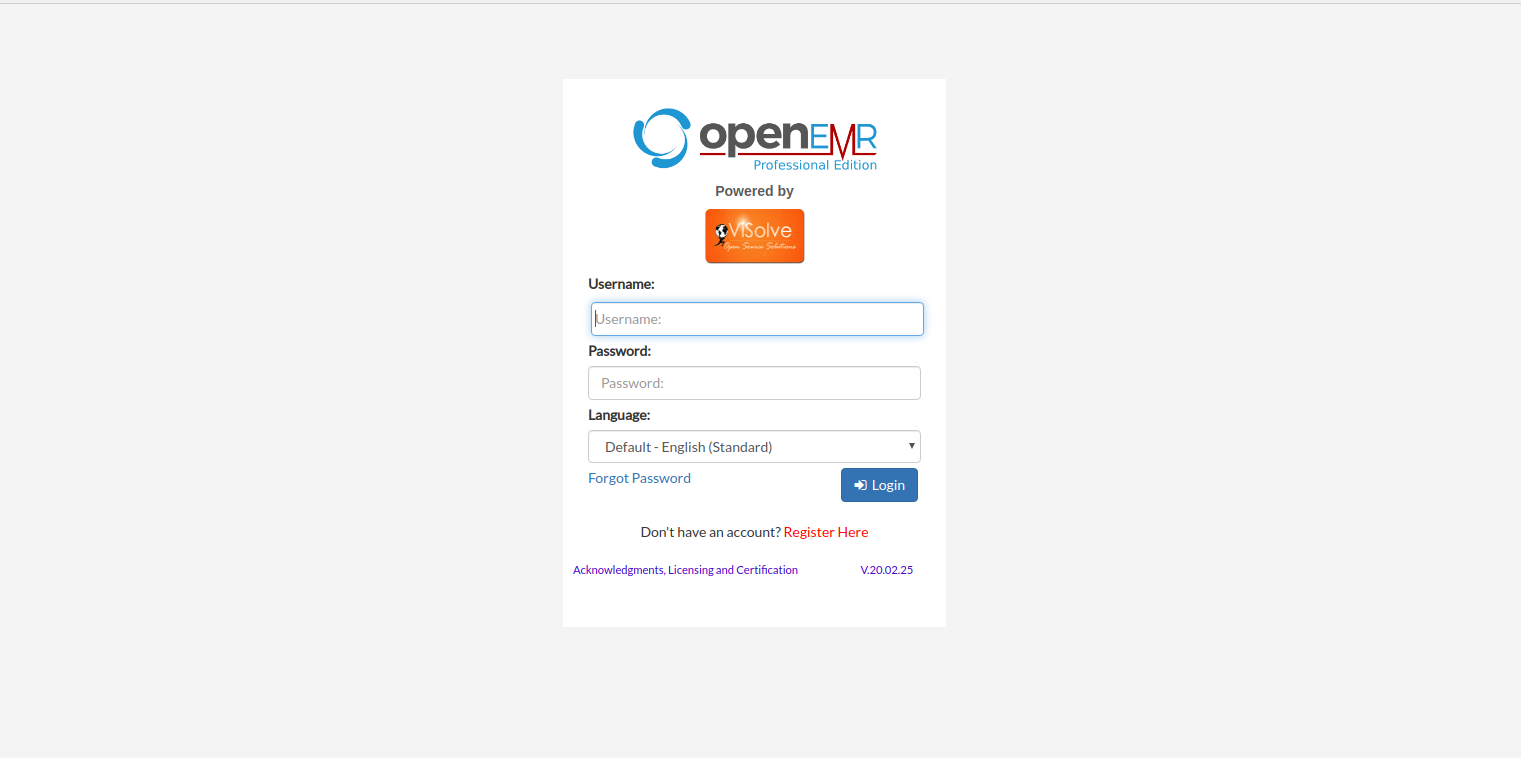
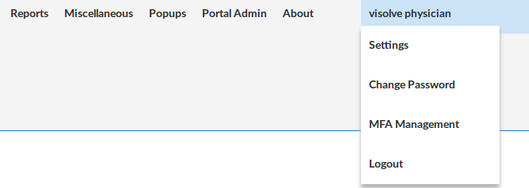
Change Settings
After successful login, click the user name
Username → MFA Management
Registering Two Factor Authentication
Select "TOTP key" in the select/Add New Authentication Method .
After the redirection, Provide the password of that was used during the registration.
Either use the Google Authenticator or Authy app and scan the QR code that is been generated.
Once registered kindly logout.
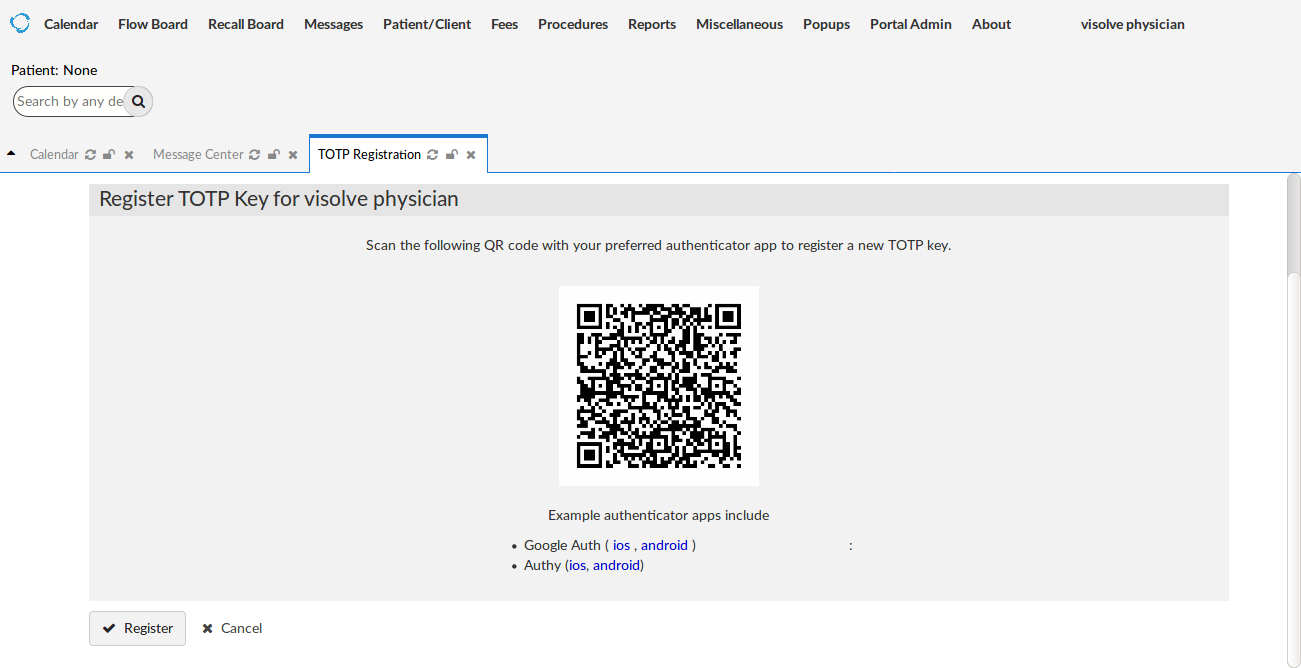
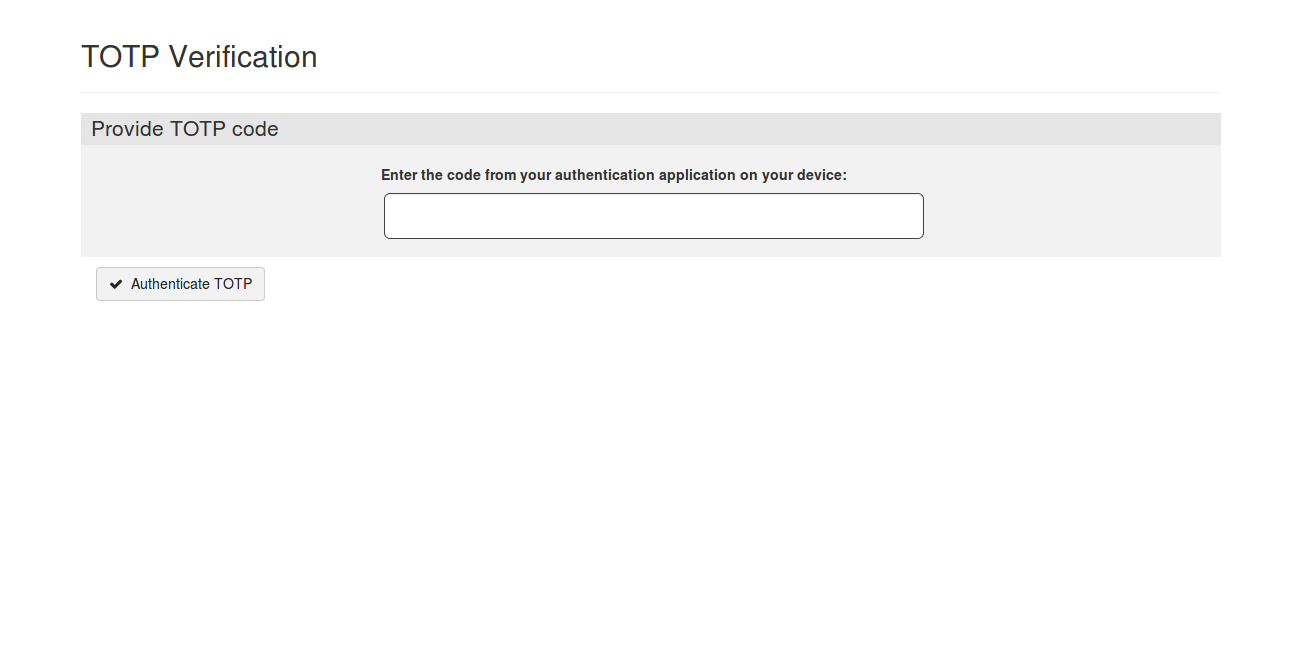
Validate Two Factor Authentication
Login with the registered credentials.
TOTP verification screen appears, Enter the 6 digit PIN that you have in the Google Authenticator app.
Click on Authenticate TOTP and this will navigate to the application .