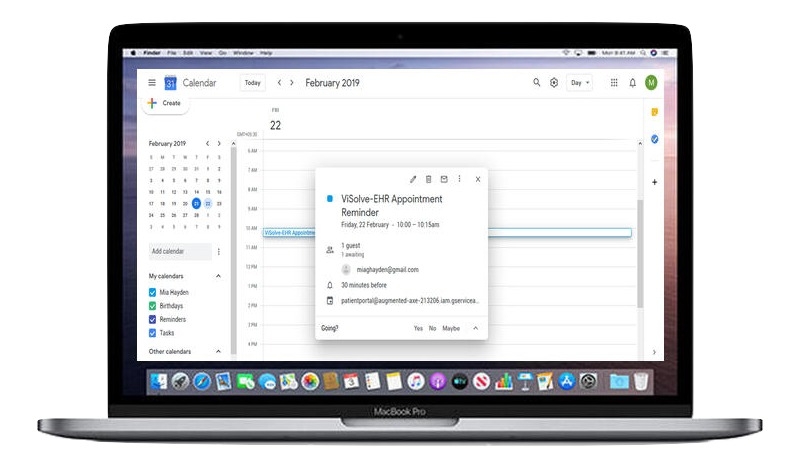
Download & Register
Download Google Calendar on your mobile device
(iOS :Apps Store; Android :Google
Play Store)
Login to OpenEMR Pro with registered credentials.
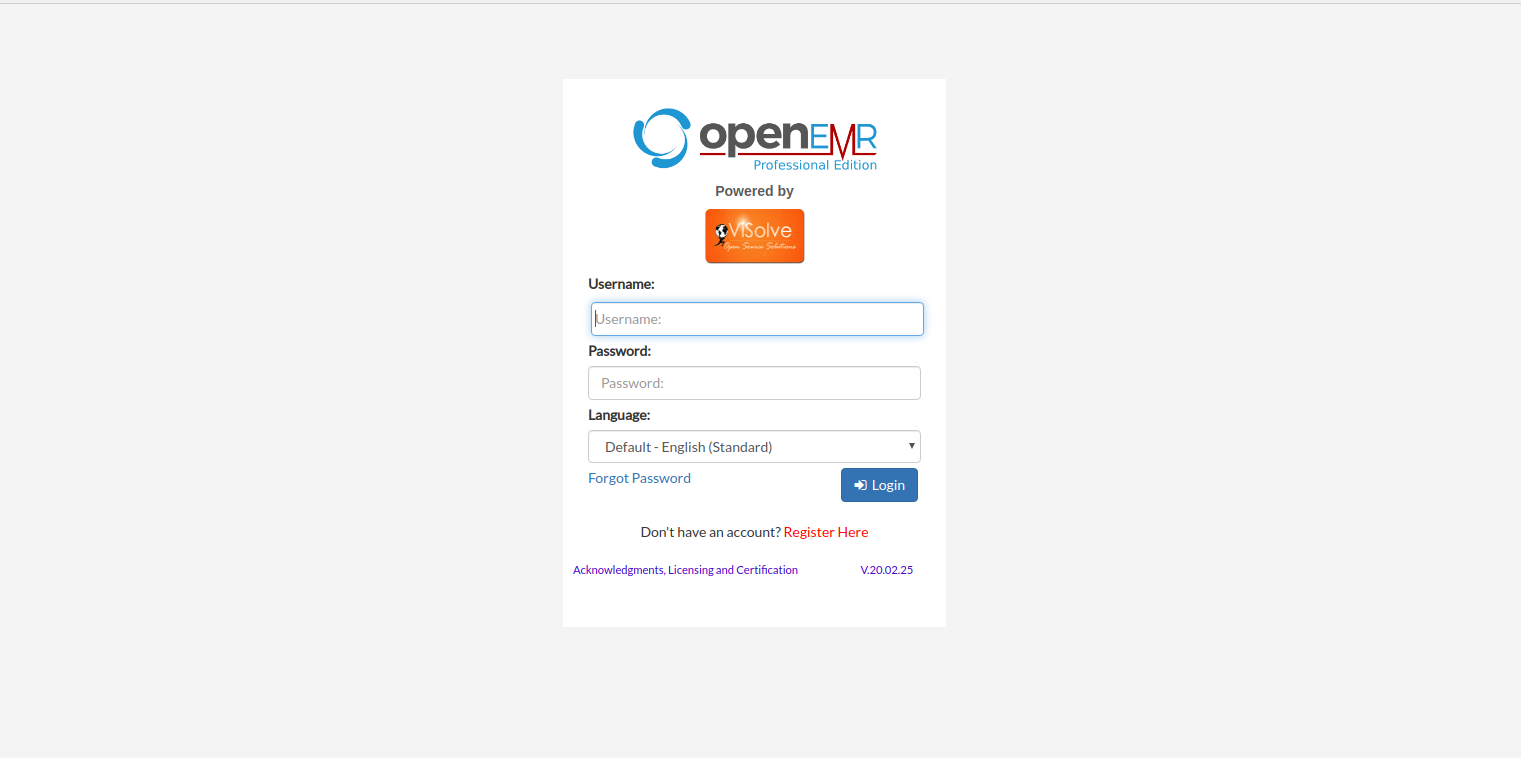

Create Patient
Create new patient by
Patient/client → New/Search → Fill in required details especially in
Choices → Gmail ID for Google calendar notification (Fill in Patient's Gmail
ID)
Enabling Notification for Service Provider
As a service provider, if you are interested in getting intimation of patient appointments (else, skip this step), enable Google Calendar Notification under 'User settings' as shown below
Username → Settings → Google Calendar Notification → Enable Gmail Account.
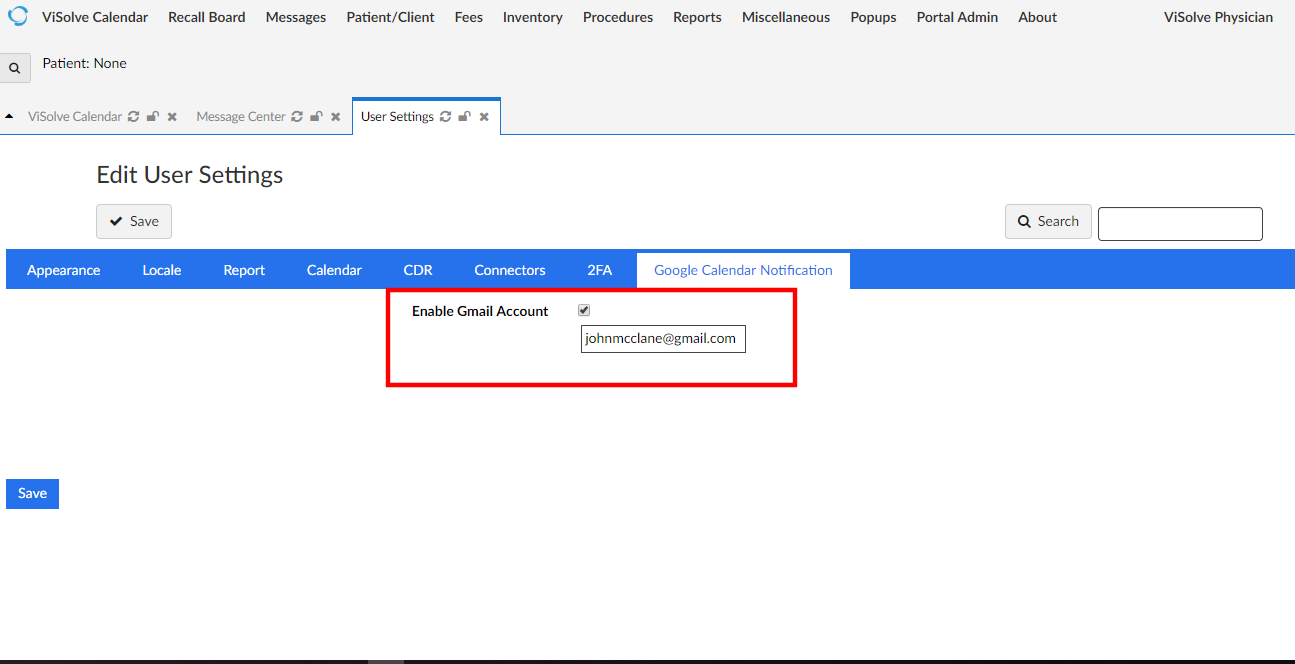
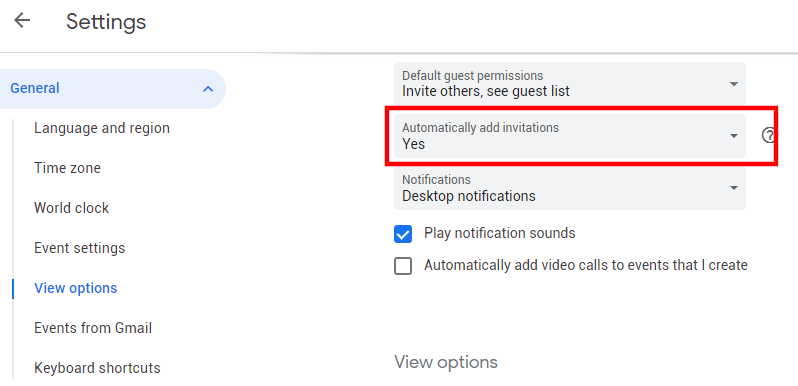
Manage Google Calendar Settings
Login to Google Calendar through registered Gmail Id.
Change the settings in Google Calendar for the field 'Automatically add invitaion'. Google Calendar → Settings → Event Settings → Automatically add invitaion (select the preferred option).
Create Appointment
Create a new appointment for patient.
If the patient Gmail ID is available then the notification will be automatically created in patient's Google Calendar.
If the service provider Google Calendar notification is enabled with Gmail ID, then notification will be automatically created in physician Google Calendar.
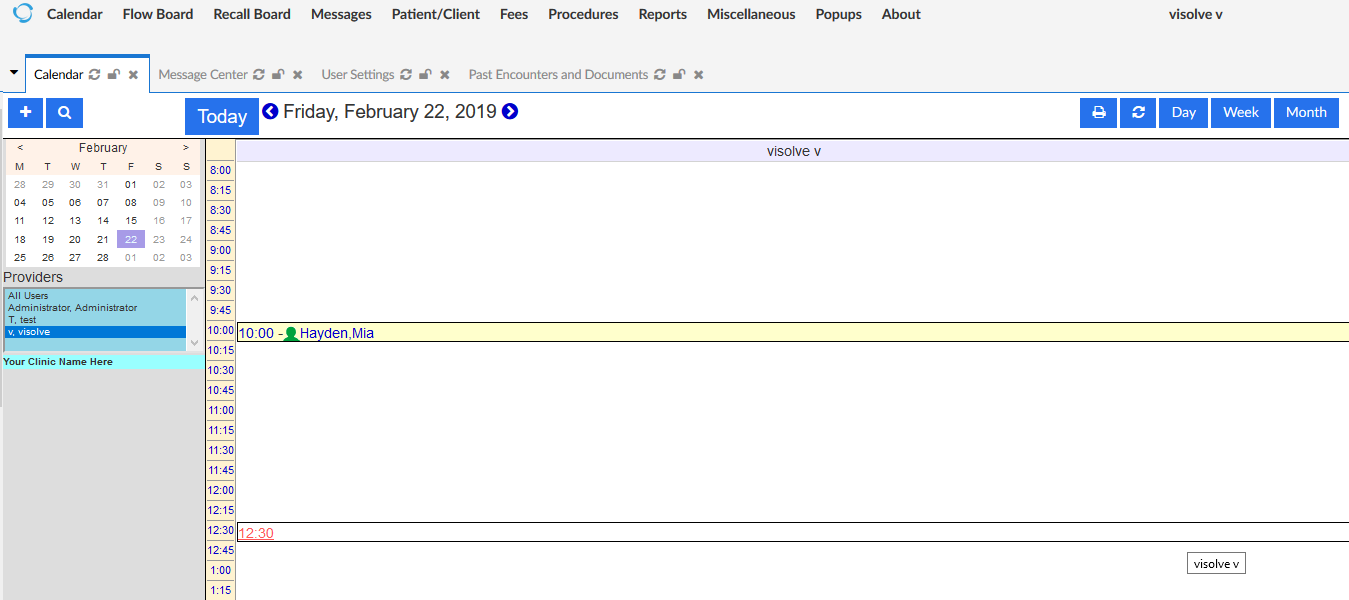
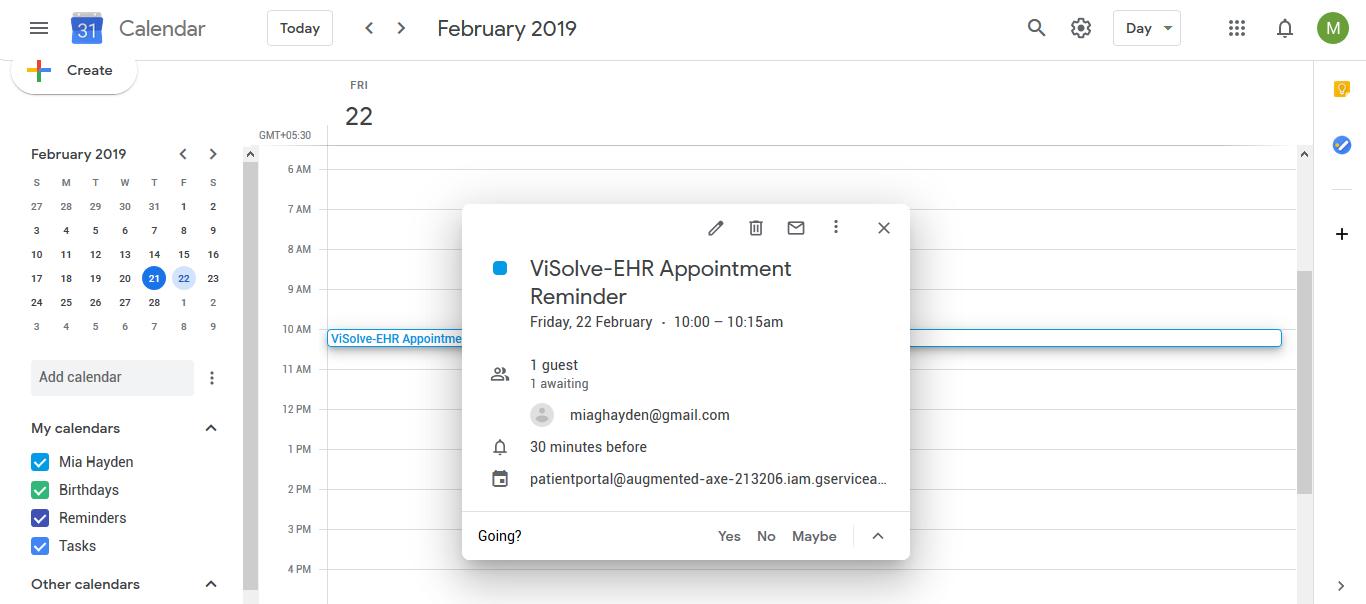
Appointment Notification
Congrats! You have successfully enabled Google Calendar notification.